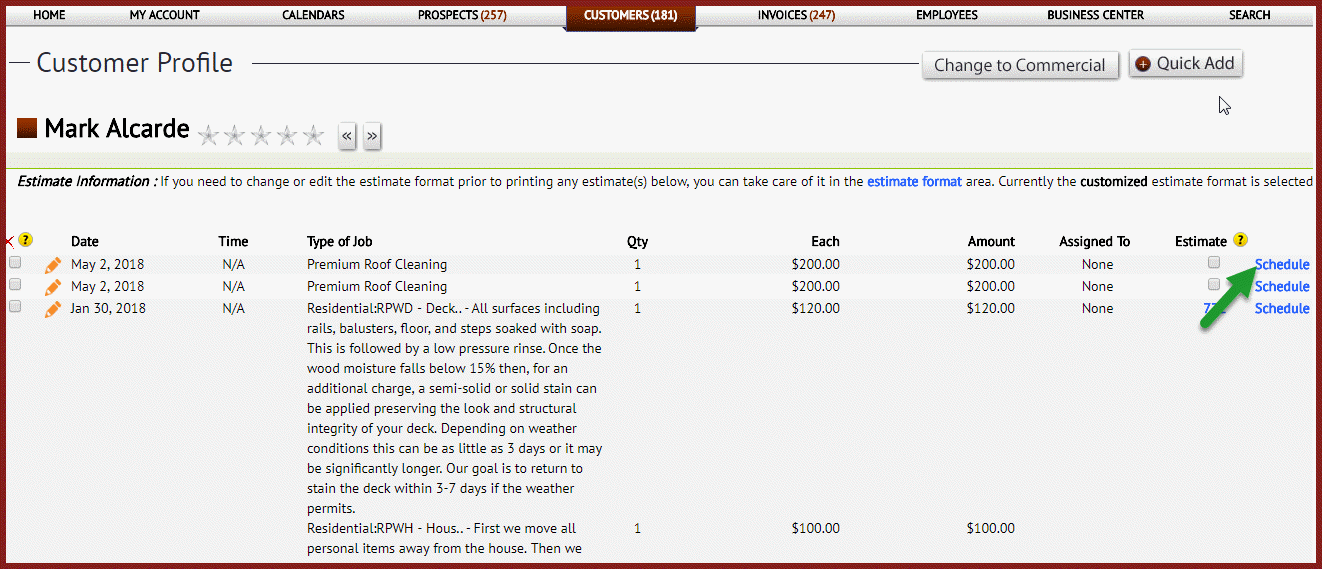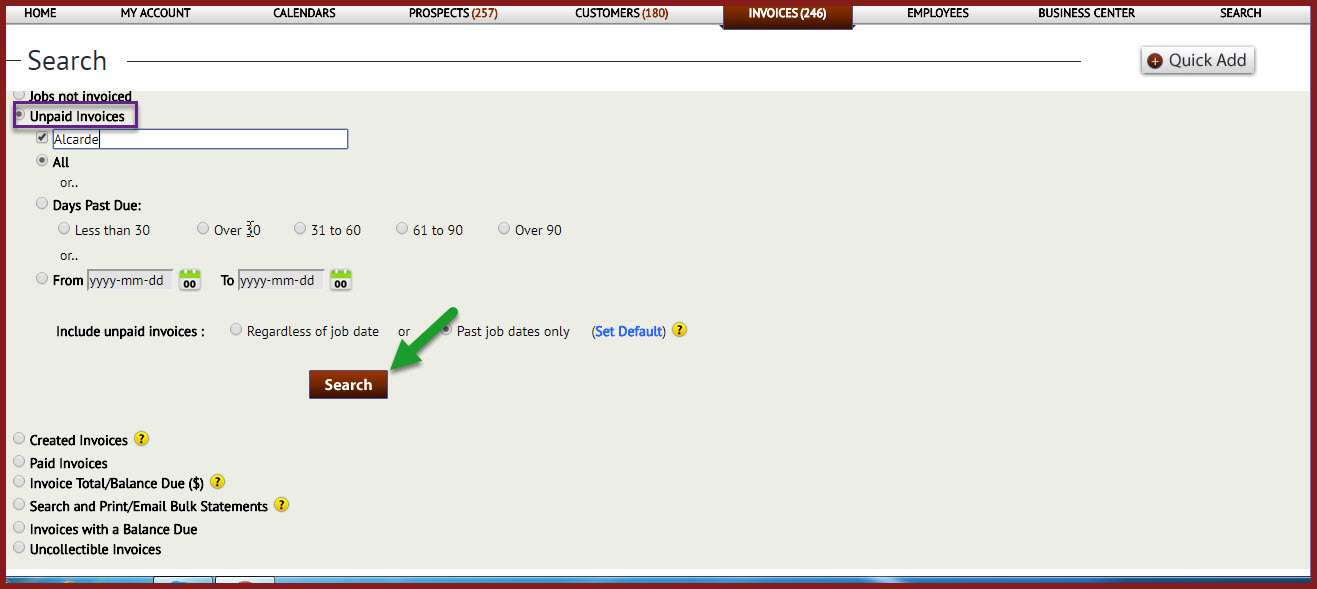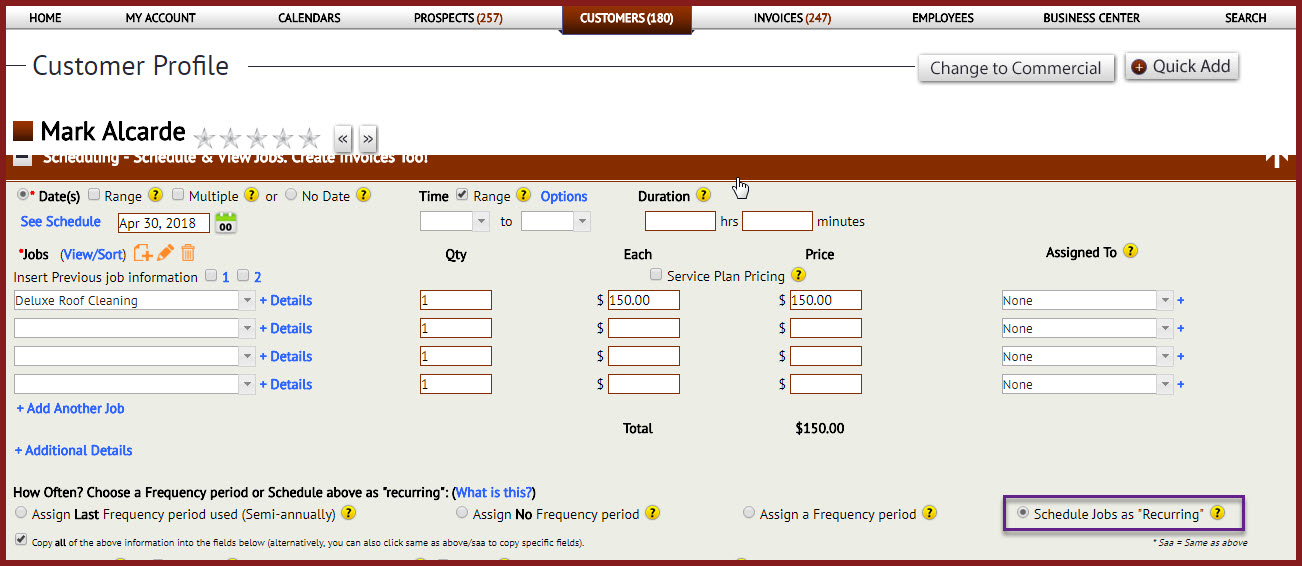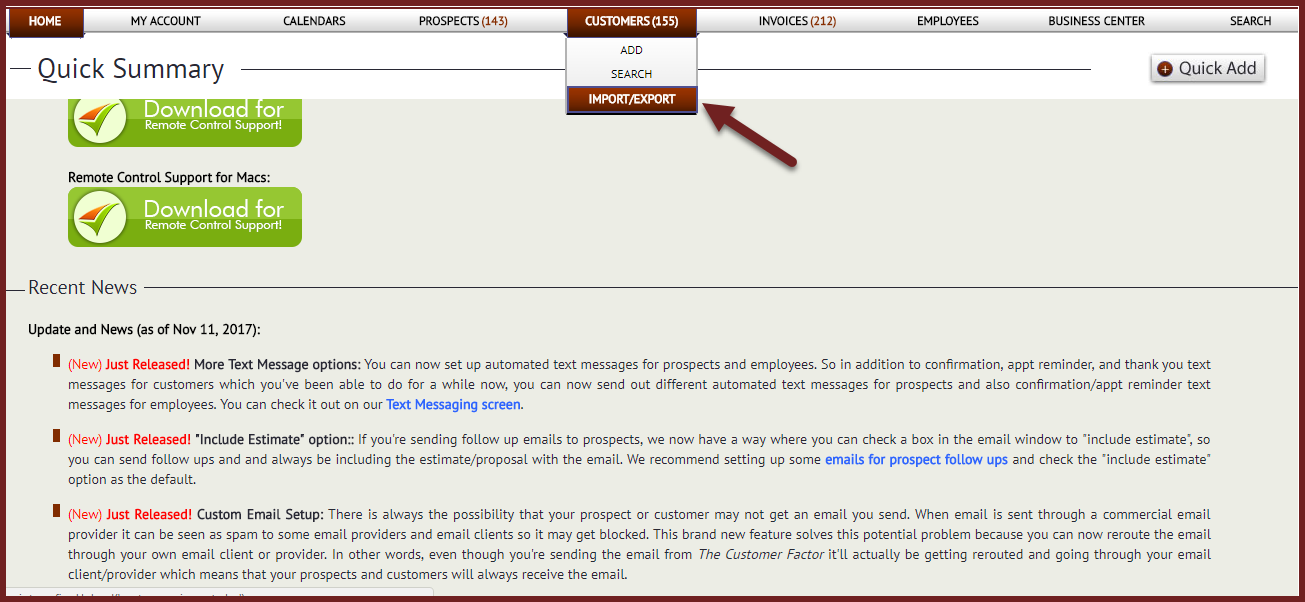You can exclude the sales tax to your customers. Please look at top left of any customer profile screen. You’ll see a “Non profit” option. Check the box and make sure to click “Update” at the bottom of the screen.
Month: April 2018
There are three ways to convert a prospect’s estimate to a job.
The first way is to go into “Prospect Profile”, go down to “Make ’em a customer area”, bring down the above estimate, insert job date, and click “Make
This is the where you can set up more options for your needs.
- Phone Format: If you’re in the U.S. or Canada you select the first option and enter the phone number in the box.
- Currency: For US
You can manage your employee’s pay in the “Employee Profile” screen. As you can see you have several options for the payment. It can be hourly, comission only, hourly & comission, hourly & salary, salary & comission and salary only.
Tokens are used to personalize emails, letters, and text messages. There are many tokens that can be used such as %firstname%, %fullname%, %emailaddress%, etc. You can use as many or as far as you want to be, but be aware
You can attach a photo of your employee when you send out emails to your customers.
Please visit the email automation screen and insert employee photo into scheduling confirmation and appt reminder emails. You can simply follow the link to